This year, ICLDC 7 will be utilizing Discord as the platform for the Poster Sessions. Discord is an online platform that allows community members to share content and communicate via text chat, voice chat, and video stream. This page is intended for Poster Presenters. If you are looking for information on Discord for participants, please see the Discord Guidelines for Participants.
If you are looking for information on a specific topic, please see the Guide Contents below. Click the link to go to the the relevant page section.
For comprehensive information on how to get started with Discord, please see these guides on Discord’s website. This video also provides a good introduction to Discord.
Guide Contents
Accessing Discord
Downloading the app
During your poster presentation you will be live-streaming video and sharing your screen. Please note that poster presentations will not include pre-recorded videos. Only the poster files will be uploaded to Discord.
As a presenter, we recommend that you download the Discord app and create an account. Using the Discord app will give you the best performance, and creating an account will make it possible for us to get you the permissions you need to interact with participants by streaming video and audio.
We recommend that you use the Discord app for the computer. If you prefer to use a smartphone or tablet, the mobile app is another option, which can be downloaded for iOS or Android.
Creating an account
You can join the ICLDC Discord to interact with other members in text, audio, and video chat. The ICLDC Discord has two “channels” for each poster presentation: one channel is for text, and the other for video. To learn more about how Discord works, read this guide.
After downloading the app, open it and click on “Need an account? Register.”
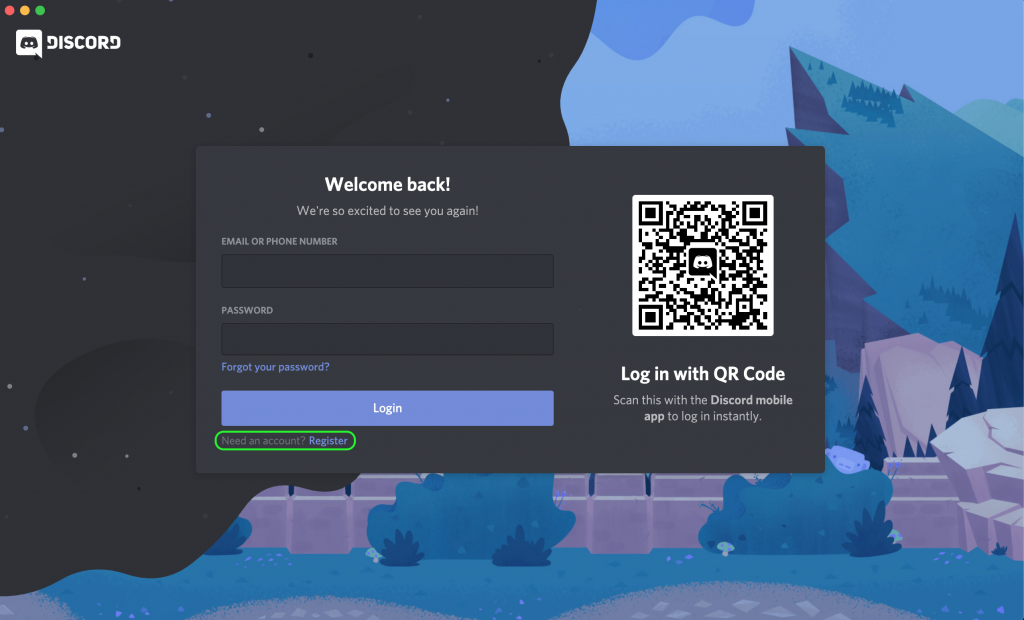
The app will display a screen where you can create your account.
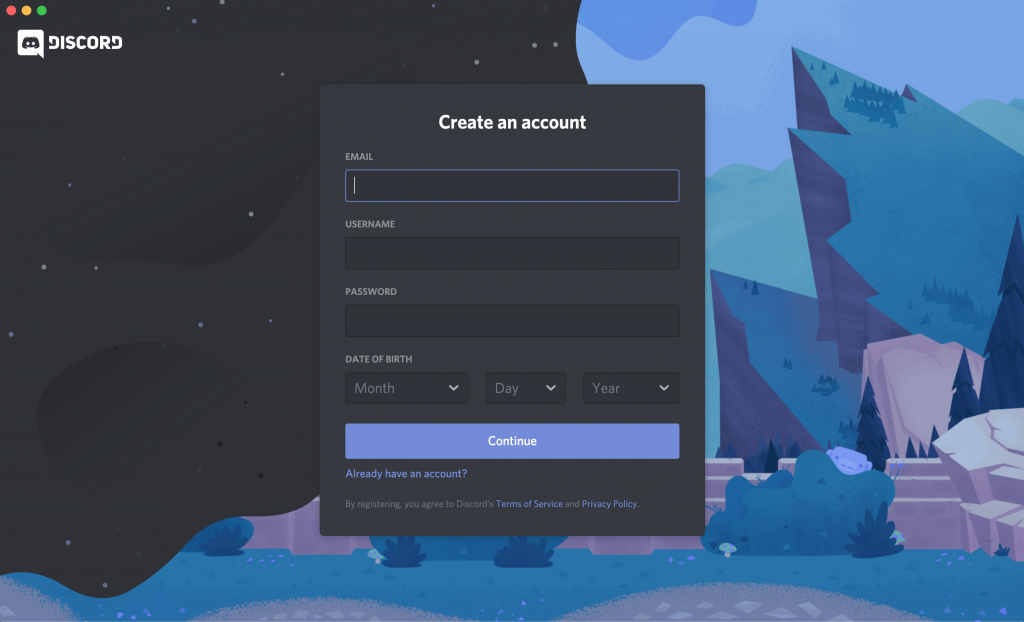
You may select any username you wish when you create your account. Your username is separate from any “nicknames” you choose to have. Your nickname is what is displayed on the ICLDC Discord. (If you do not create a nickname, your username will be displayed.)
In Discord, you can choose to have a different nickname in each server that you’re a member of. We ask that you set your ICLDC Discord nickname to your full name, to avoid confusion during the poster sessions.
To change your nickname for the ICLDC Discord, select it on the lefthand bar. Then right-click on your name in the server member list on the righthand bar. You will see a drop-down menu where you can select “Change Nickname.” Please set this to your full name. This will only be your nickname for the ICLDC server. More step-by-step instructions on how to change your nickname are available here: Change my Nickname.
Make sure to verify your account via email by clicking on the button provided to you by Discord. If you want, you can also register online instead of in the app.
Joining the ICLDC Discord
Once you have downloaded the Discord app, open it and log into your account. Then go to the lefthand bar, and click on the plus sign.

Then click “Join a server.” Copy this link into the required field: https://discord.gg/T5FWYSP and click the “Join” button.
Once you have joined, send an email to icldc@hawaii.edu with your username by February 12th. This will allow us to change your permissions so that you are able to share your video and audio during the poster session.
During the conference
Before the poster session
Before poster sessions, participants we be able to view your poster on the text channel, and comment and react. This will allow you to respond to comments and questions during and even before your poster livestream.
Everyone, including you, will be able to view all posters, including yours, starting on February 18th.
During the poster session
On the ICLDC Discord, there are groups of channels: one for each poster session. Within these groups, there are text channels, marked with a #, and audio/video channels, marked with a speaker symbol. Each poster presenter will have two channels: one for text where participants can comment and react, and one for audio/video where you will screen-share your poster. You can find your channels by looking for the groups of channels named after your presentation date. Underneath the group name, there is a list of channels, which are named after the last names of the presenters. When you click on the channel, you will see the title of the presentation as provided to ICLDC.
One of the first rooms that you see when you join is our help desk, where you can go if you have issues or questions using Discord.
During poster video streams, participants will not have permission to share their video output or screen share, but will be able to share their audio. Only presenters will be allowed to share your audio and screen during poster video streams.
More tips and troubleshooting
For more information on how to use text and voice channels, click here.
For more information on watching a screen-share stream, click here.
If you are having issues with your platform, please see the links below depending on which platform you are using:
